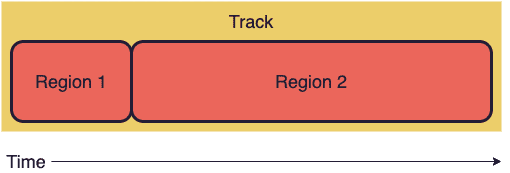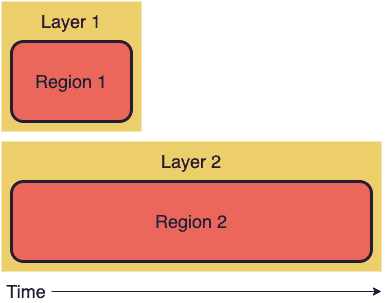Layers
React Ensemble executes regions sequentially, meaning one region won't start until the one before it has finished.
If we were to configure a region to start when another region was still running, TrackUtils.gen would throw an error.
So what about if we want to have two regions overlap? For instance, what if we want regions one and two to start at the same time?
For executing regions concurrently, React Ensemble offers the concept of track layers. A layer is essentially a sub-track for regions to be placed in so they can run at the same time as other sub-tracks (layers).
Layers are executed independently of one another. Therefore, if two regions are put on separate layers, they will run at the same time.
Setting Layers
Set a region's layer by specifying a string as its layer property. This string is the layer's name. Any other regions within the track that have the same layer name will be put on the same layer.
const track = [{layer: "1_movement", // Set layerduration: 5000,state: { x: { to: 10 } }},{// No layer prop: will be put in default layerstart: 2500,duration: 1000,state: { y: { to: "#AAAAAA" } }},{layer: "1_movement", // Will start after the previous region in this layer (5 seconds)duration: 2000,state: { x: { to: 5 } }}];
If it's easier, you can use TrackUtils.layer to set one or more regions' layers.
This function can take a string or a number as the layer name, which will be cast to a string.
import { TrackUtils } from "react-ensemble";const myRegions = TrackUtils.layer(1, [{ duration: 5000, state: { x: { to: 10 } } },{ duration: 2000, state: { x: { to: 5 } } }]); // Returns copies of these regions where layer = "1"
Working in Multiple Layers
Since layers are independent of each other, it can be easier to visualize multiple layers by using the helper function TrackUtils.multi.
With multi, you can pass in layers as separate arrays or regions and they'll be converted into a regular track with layer names (based on each sub-track's index).
const track = TrackUtils.multi([[{ duration: 5000, state: { x: { to: 10 } } }, // Will be assigned layer = "0"{ duration: 2000, state: { x: { to: 5 } } } // Will be assigned layer = "0"],{ start: 500, duration: 0, state: { y: { set: 100 } } } // Will be assigned layer = "1"]);
Alternatively, you can pass multi an object with each value being one or more regions. Layers will be assigned based on each key.
const track = TrackUtils.multi({foo: [{ duration: 5000, state: { x: { to: 10 } } }, // Will be assigned layer = "foo"{ duration: 2000, state: { x: { to: 5 } } } // Will be assigned layer = "foo"],bar: { start: 500, duration: 0, state: { y: { set: 100 } } } // Will be assigned layer = "bar"});
Keep in mind, multi is just nice syntax.
You can use all the features of layering by configuring the right properties on your track regions.
All multi does is add them for you.
For example, that last call to multi outputs this region, which is called a group:
const track = [{regions: [{ layer: "foo", duration: 5000, state: { x: { to: 10 } } },{ layer: "foo", duration: 2000, state: { x: { to: 5 } } },{ layer: "bar", start: 500, duration: 0, state: { y: { set: 100 } } }]}];
Skip to the Groups guide to learn more about groups.
Layer Resolution
It's important to note that every layer is essentially its own animation, meaning each layer has a potential value for every state property at any given frame.
In other words, if your animation has state { x: number, y: string } and multiple layers, every layer will have its own value for x and y on each frame.
Obviously, we can only draw one x to the screen, so how do we decide which layer's x to use?
To solve this problem, React Ensemble uses a layer resolver. This is a function that takes information about all the layers using a state property and decides which value is the right one to draw.
A Practical Example
Consider the following track:
[{ layer: "1", duration: 0, state: { x: { set: 123 } } },{ layer: "2", start: 500, duration: 0, state: { x: { set: 99 } } }];
This animation has two layers: 1 and 2. If x has a default value of 0, the following is true:
- At time = 0,
xis changed from0to123on layer 1 - At time = 500,
xis changed from0to99on layer 2
Since we have two layers, there are two possible x values we could draw at any frame of the animation.
Let's consider some possible ways to resolve this.
First Option: Prioritize the first layer
With this resolver, we always choose the x value from the first layer. Our animation would look like this:
- At time = 0,
xis changed from0to123 xremains123for the rest of the animation
The information from layer 2 is lost. This probably isn't the best option.
Second Option: Prioritize the last layer
If we always choose the x from the last layer instead, our animation would look like this:
xis0until time = 500- At time = 500,
xis changed from0to99 xremains99for the rest of the animation
Just like in the first option, we're losing the information from one of the layers.
Third Option: Choose the value that's changed most recently
With this resolver, we choose the x value that has changed most recently. Here's how that would look:
- At time = 0,
xis changed from0to123 xis123until time = 500- At time = 500,
xis changed from123to99 xremains99for the rest of the animation
This is similar to how React Ensemble's default layer resolver works, as you'll see in the next section.
The Default Layer Resolver
React Ensemble's default layer resolver is overrideLast, accessible at TrackUtils.layerResolvers.overrideLast
As hinted by its name, the overrideLast resolver selects the value candidate with the lowest age (least amount of time since it was last updated).
If multiple candidates have the same age, the one with the highest layer rank will be used.
Layer rank is calculated by alphanumerically sorting all layer names that exist in the track.
In other words, if there's a tie, a layer named 10 will beat a layer named 9.
Writing a Resolver
You can override the layer resolver for an animation by setting the resolver prop in your Timeline.
A layer resolver must match the following signature:
<T>(stateKey: string,layers: Array<{ name: string; rank: number; age: number; value: T }>) => T;
stateKey is the name of the state property being evaluated, and layers contains information about the property's use in every layer.
For example, let's write a resolver that returns the sum of all instances of x across all layers.
const sumXResolver = (stateKey, layers) => {if (stateKey !== "x") {// Use the default resolver if it's a different state propertyreturn TrackUtils.layerResolvers.overrideLast(stateKey, layers);}const total = 0;layers.forEach(({ value }) => (total += value));return total;};